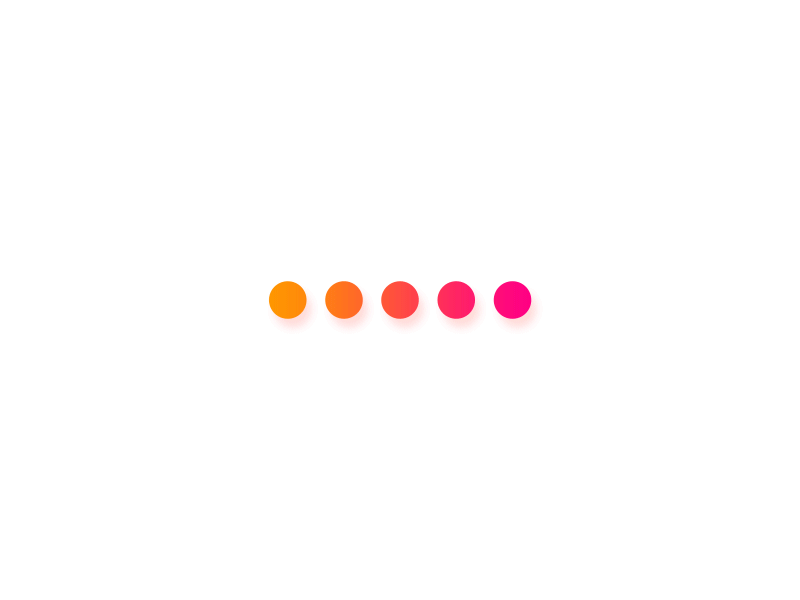Saving Bookmarks
How do I add new bookmarks?
You can either user our chrome extension or our firefox extension or the form
How do I install the bookmarklet?
The bookmarklet is a legacy shortcut to create bookmarks in browsers we either don't support yet directly through an extension or we don't plan to support. To install, make sure the bookmarks toolbar is visible and drag and drop the following button to the toolbar. If you're using IE, right-click the bookmarklet and select 'add to favorites'. Add to Tefter
Importing Bookmarks
How do I import my bookmarks from Pocket?
You can follow the instructions here and import your bookmarks to Tefter.
How do I import my bookmarks from Pinboard?
You can follow the instructions here and import your bookmarks to Tefter.
How do I import my bookmarks from my browser's bookmarks?
If your browser is the latest Chrome, Safari, Opera, Firefox or Edge you can folllow the instructions here and import your bookmarks to Tefter.
How do I import my bookmarks from service X?
If your're using a bookmarking service not mentioned in the sections above, let us know by sending an email at support@tefter.io. We may either help you import them or plan to support it directly from the UI.
Exporting data
How do I export my bookmarks?
You should follow the instructions here
and choose "Export your data -> Bookmarks"
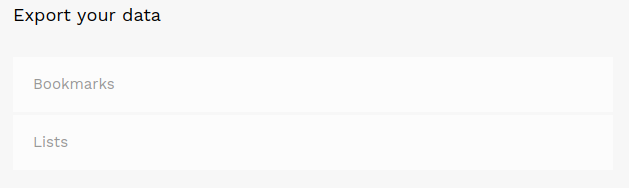
How do I export my lists?
You should follow the instructions here
and choose "Export your data -> Lists"
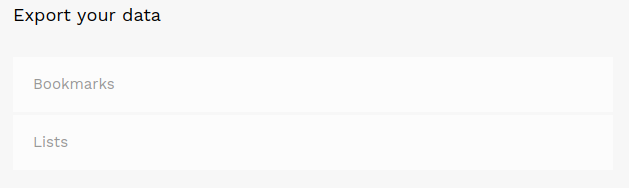
Miscellaneous Questions
Cancelling Membership
You can cancel your membership any time. You can resume it later if you change your mind.
What are Karma Points?
Karma is what we call the points you earn when you contribute to the Tefter community by sharing stuff that others find useful. It is calculated as the sum of bookmarks you have shared and others have "added" and the number of subscribers across your lists. Karma points are displayed in user profiles.
How can I search the bookmarks of another user?
In the search input field, use "user:some-username" to scope the search
results to a certain user.
Example:
"user:~awesome elixir deployment"
Alternatively you can use the new shortcut "/user some-username".
Example:
"/user ~awesome elixir deployment"
This search query, returns all the public bookmarks of the user "~awesome"
that match the terms "elixir" and "deployment".
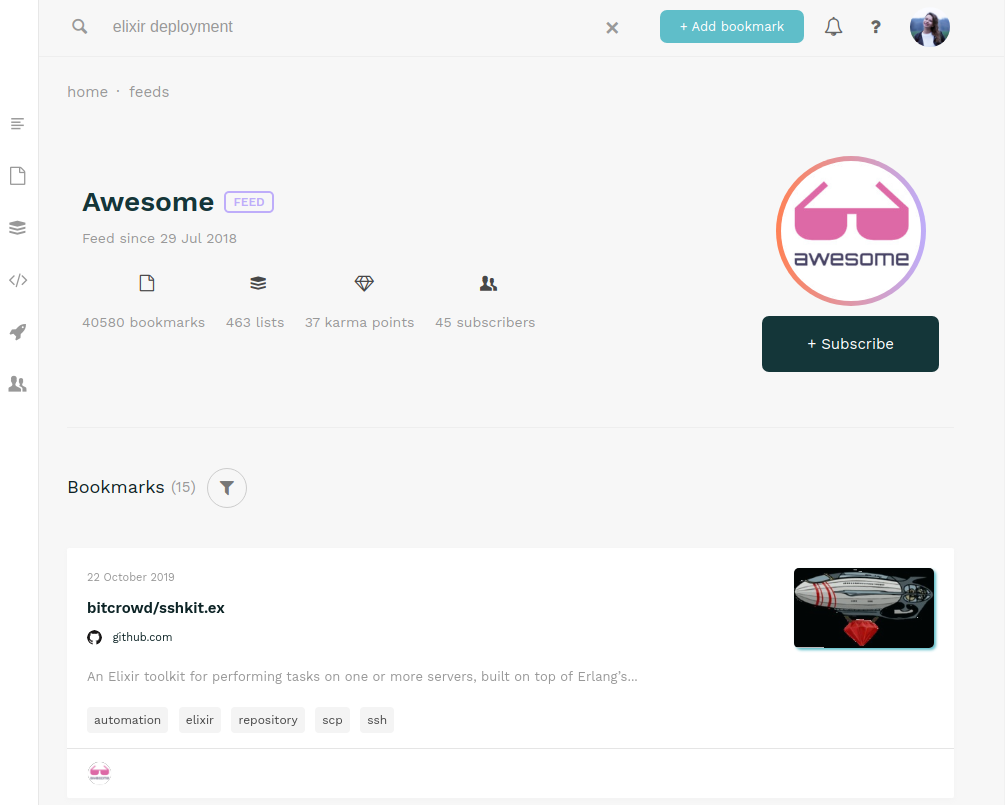
Why do some users have a "feed" label?
Don't worry it's not because you have to feed them 🍔.
Feeds are essentially bot users, scripted by us to generate public bookmarks from sources we find interesting.
In the future we plan to support creating custom feeds through
RSS.
At the moment we've only released a couple,
hackernewsbot who scrapes the hackernews
top posts
and awesomebot who bookmarks all the links from awesome-* repositories
neatly organised in lists per domain.
For example, there are ruby and
elixir the technologies behind Tefter!.
How can I stop receiving news and updates from Tefter
Although we send news and updates sporadically, you can control whether to receive them or not by setting the flag here
Is there a desktop app?
There is a desktop app and a command-line app. See here.
Is there a mobile app?
Our mobile apps are not yet available on google play / app store, but you can add Tefter to your home screen and reap all the benefits of a mobile app without having yet another process running eating away your phone's precious memory. Read this for instructions on how to add it on your device.
How can I search the bookmarks of my feed?
In the search input field, use /feed keyphrase
to filter your feed.
Example:
/feed earth climate
This search query, returns all the public bookmarks of all the users and
feeds you follow.
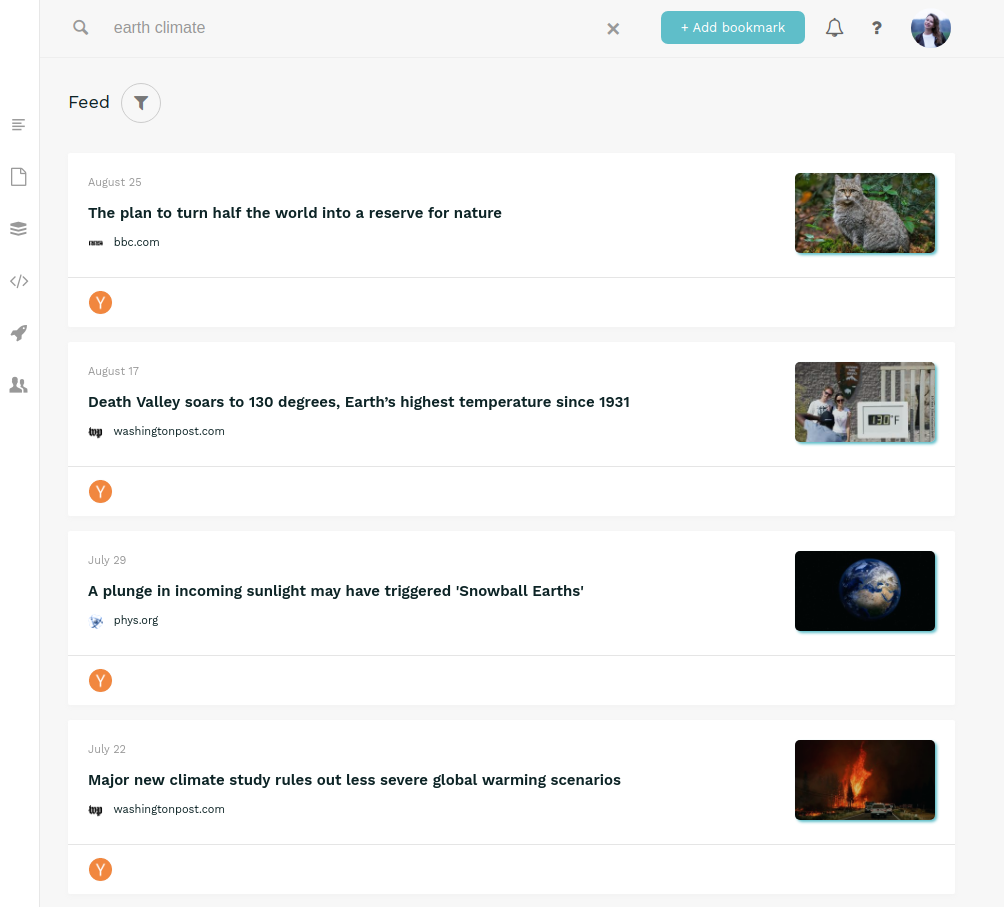
How can I search the bookmarks of Explore page?
In the search input field, use /explore keyphrase to filter Explore page
bookmarks.
Example:
/explore fasttext
This search query, returns all the public bookmarks from the Explore page.
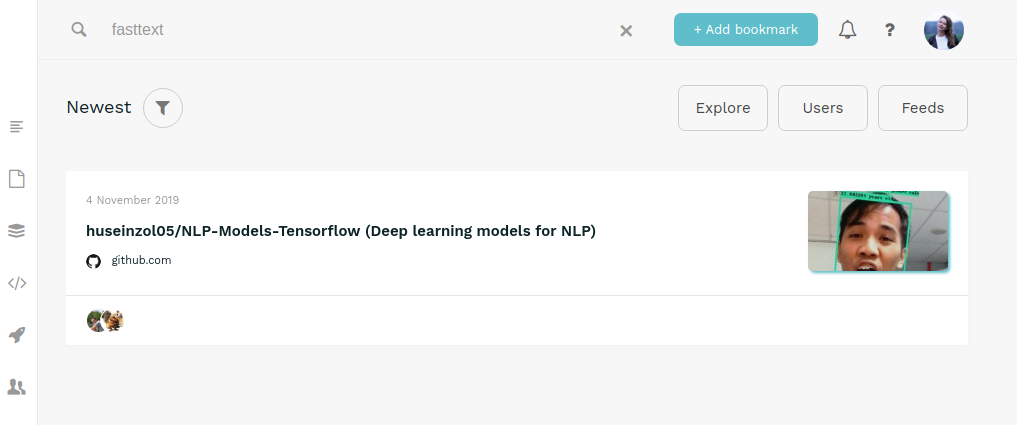
Teams (using Slack integration)
About
With teams you can collaborate within a web or Slack workspace to add bookmarks, create aliases and search.
Getting Started
To create your first team, sign in to your account,
head over to teams and click
"New team".
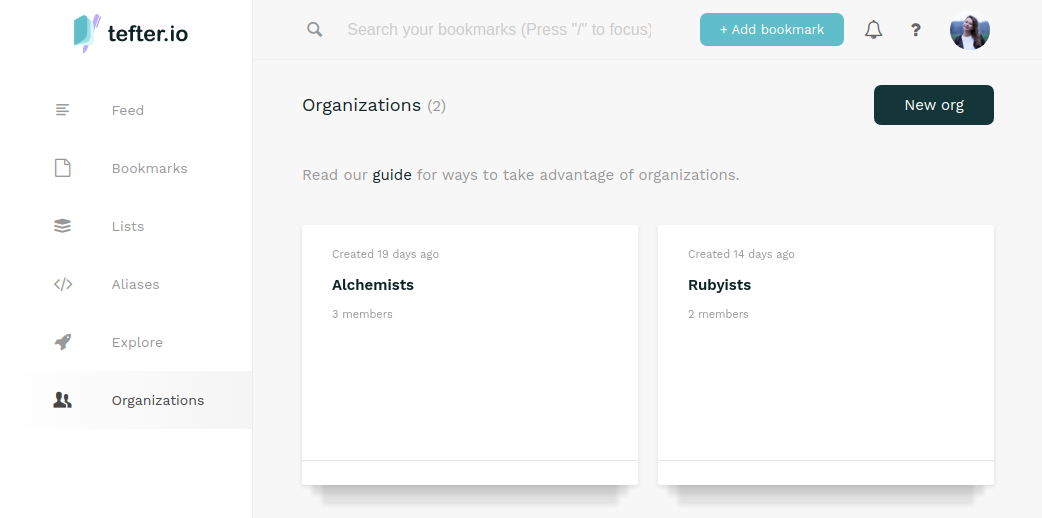 If you select the "Add to Slack" option then in the next screen approve the installation
If you select the "Add to Slack" option then in the next screen approve the installation
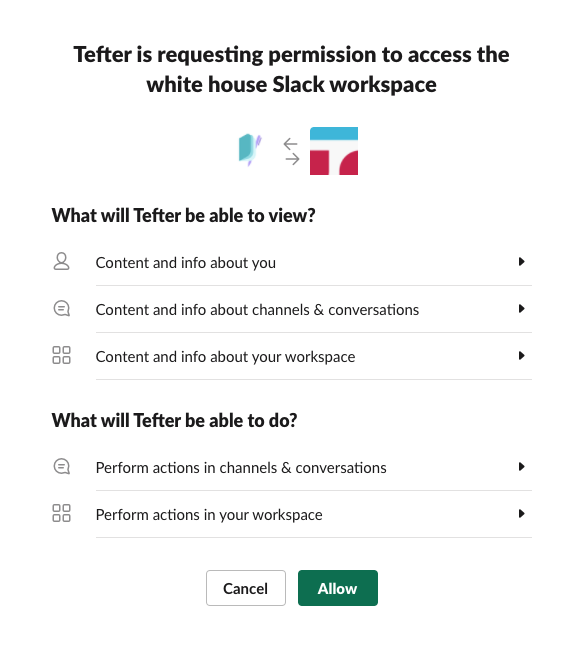 Then your team will have been created and you can use the available features.
Then your team will have been created and you can use the available features.
Features
The available commands of our Slack app are:
Search
Can be used by: anyone in the workspace
/tefter search <query>
/tefter s <query>
Add bookmark
Can be used by: members
/tefter <url>
Create alias
Can be used by: members
/tefter alias <alias> <url>
The available actions of our Slack app are:
Bookmark message links
You can click on a message to bookmark any links it contains.
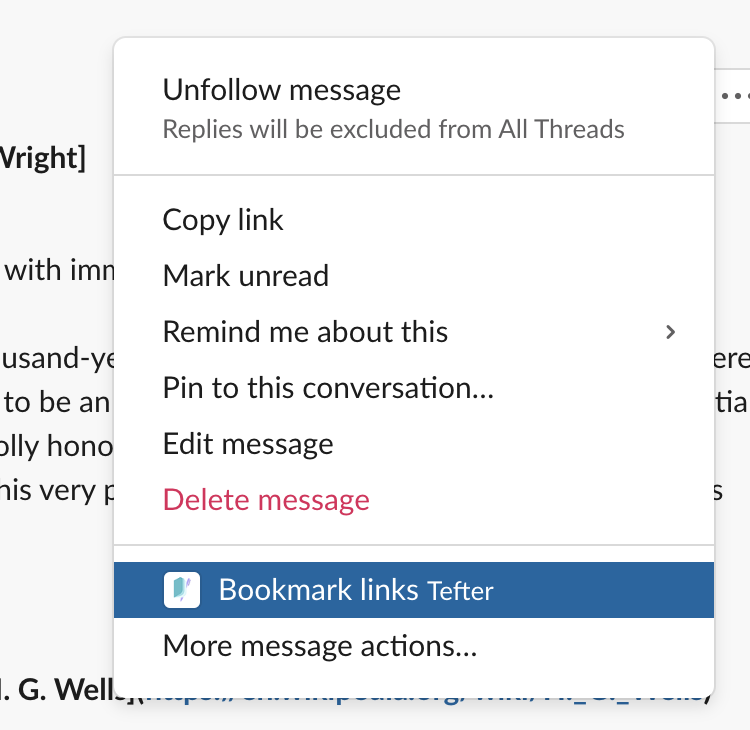
Member Management
When you add Tefter in a Slack workspace you become the admin of that Tefter team.
As an admin, you can delete the team entirely or remove members.
For a Slack user to be able to add bookmarks and create aliases, the have to become members of the Tefter team.
To do that they must invoke:
/tefter login
Plans
There are certain commands which can only be invoked by members of the team.
See the team plans here.
There is no limit on the number of teams you can join or be an admin of.
For communities around open-source we offer a special plan with a practically unlimited number of seats.
If you represent such a community,
contact us.
Integrations
How can I access the API?
To access the API you need to use your API token, you can find it in your account under "API Token". Then read the API documentation for the available endpoints.
How can I use Tefter from Slack?
See here.
Privacy
Policy
You can find our privacy policy here.
Deleting your Account
If you wish to delete your account, click "Deactivate your account", here. This will irrevocably delete your account and any data linking to it.
Access to your data
We don't sell, or allow any third parties to have access to your data. It is not part of our business strategy to do so.
You are advised not to keep sensitive links in Tefter. Links and notes which if for any reason become public by an accident, a coding error or leak, would cause damage to you, your employer and others.
We, the administrators, for maintainance purposes, may access your data. It is otherwise not in our interests to do so.
Other users will be able to see only the bookmarks and lists you have decided to share.
Plans
Starter plan (hobbyist)
Readable formatting
We present your bookmarks in readable, ad-free non distractive format wherever possible.
Tag suggestion
We try to help you organizing your bookmarks by suggesting tags for each page.
Autocomplete
You have autocomplete suggestions in the search bar for your bookmarks, lists, domains, tags and the users you follow.
Follow users
You can follow users or feeds and get latest updates from newly added bookmarks in your feed!
Data export
You can export your data anytime you want. From your profile you can choose to export your bookmarks or lists.
Interactive bookmark previews
We display interactive previews for popular websites or services. This way you can enjoy your favorite YouTube videos or Soundcloud tracks instantly.
Premium plan (pro)
Discover and mark dead links
We periodically scan your bookmarks for dead links. A bookmark which is a dead link is annotated with a label and you also get easy access to them through a "dead links" filter.
Archiving
We store full content of your bookmarks when you save it to Tefter. Currently It is accessible through data export.
Share private lists
You can create private lists and share them with your friends or colleagues. They can subscribe to your shared private lists and get notifications from newly added bookmarks.
Subscribe to lists
You can subscribe to lists and receive notifications when the owner of the list adds new bookmarks.
Team plans
My question wasn't answered. Help!
Please send us an email at support@tefter.io and we'll get back to you as soon as possible.